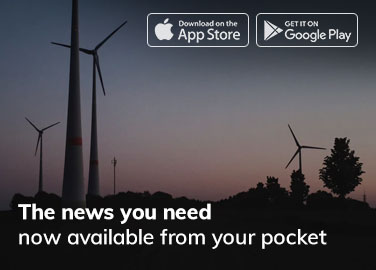What is the cause of slow charging on my iPad?
TABLETS
Watching a pot never boils is an age-old idiom that indicates time moves more slowly when one is waiting in anticipation. I’m sure you can relate to this idiom if you have ever been patiently waiting for your iPad’s battery to reach 100%. The iPad can, however, sometimes charge exceptionally slowly; it’s not just your imagination. There are a number of problems that can lead to an iPad charging slowly, but some of the most common ones are using the wrong power adaptor, running too many programs in the background, and a failing battery. Here are some common iPad charging problems and how to fix them.
Is Your iPad Charging Slowly? Check for These Problems
It may be frustrating to have a slow charging tablet, but it doesn’t have to spell the end for your device! By identifying and fixing the root cause of your iPad charging issues, you can extend the life of your iPad.
Problem #1: You’re using an iPhone charger instead of an iPad charger.
Apple enthusiasts are unaware of the difference between the power adapters that come with iPhones and iPads. iPhone 5 and later generations come with a 5W USB power adapter, whereas iPad power adapters start at 10W and go all the way up to 20W with a USB-C connection. Using an iPhone power adapter will result in less current available to charge your iPad, so it will take significantly longer to charge. Use the iPad power adapter and USB charging cable that came with your tablet to speed up charging.
Problem #2: You’re running too many apps in the background.
Your iPad may also charge slowly if you have too many apps running in the background while it is charging. Tap and hold the home button on your iPad to open the App Switcher and swipe up to open each app. For iPad models without a home button, such as the iPad Pro, swipe up from the center of the screen. Swipe up to close the apps running in the background when the App Switcher appears.
Problem #3: You need an iPad battery replacement.
The battery of your iPad may also be causing your iPad to charge slowly. If you treat your tablet well and maximize battery health, you’ll probably get around 1,000 full charges out of your original lithium-ion battery. After 1,000 charging cycles, the battery’s capacity may drop to 80% of its original capacity. With time, the battery’s capacity deteriorates, which is why older tablets need to be charged more frequently. You may need an iPad battery replacement if your iPad continues to charge slowly.
If your tablet is under warranty, you may be able to get your battery replaced through the Apple Store or Apple Support; however, you may need to ship the tablet to a repair facility. Contact iFixandRepair Northbridge Walmart if your tablet is not under warranty or if you need a local repair service.
iFixandRepair Northbridge Walmart offers all types of iPad repairs, including battery replacement, screen repair, charging port repair, screen protection, and more. You can get iPad troubleshooting assistance and a battery replacement at the Northbridge Walmart near you.
Other Tricks to Try When Your iPad is Charging Slowly or Not Charging at All
If none of the above are affecting your iPad’s charge, you may try the following.
Check your lightning cable and USB power adapter. If the charger shows signs of frayed wires, bent prongs, or damage to the USB port, switch to another charger.
Clean your iPad’s charging port of lint, dirt, and debris. Try gently blowing into your charging port or using compressed air to clear the port if anything appears to be blocking it.
While charging, turn on Airplane Mode. When your tablet is in airplane mode, it will not search for Wi-Fi or consume battery while charging.
Try another outlet if you’re using a wall charger. Alternatively, you can charge your computer via the USB port.
Restart your iPad. If your model has a home button, hold down the home button and side or top button simultaneously until you see the Apple logo. You can force restart an iPad with Face ID by quickly pressing the volume down and volume up buttons at the same time. Hold down the top button until the device reboots.
How to Maximize the Life of Your iPad Battery
As a result of their superior performance, Apple equips all iPad models with lithium-ion batteries. In addition to charging faster than traditional batteries, lithium-ion batteries also have a longer lifespan and a higher energy density. Follow these tips to keep your iPad’s battery healthy:
Neither extreme cold nor extreme heat should be exposed to your iPad.
Install the latest version of iPadOS on your iPad.
Avoid extreme heat by removing bulky cases when charging.
Store your iPad half charged if you won’t use it for a long time.
Under Settings, you can find battery optimization options.
Stop into an iFixandRepair Northbridge Walmart near you for battery testing services to learn more about extending your battery life! We can also test and replace batteries in your Mac, iPhone, and iPod in addition to iPad batteries.