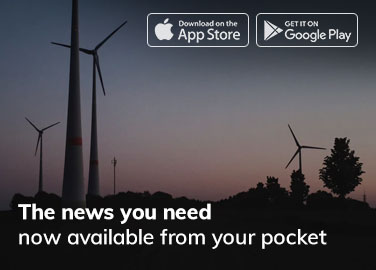Portable Document Format, shortly known as PDF, works on all devices such as smartphones, desktops, or tablets. You can easily compress them to any desired size without compromising their quality and formatting. It is also feasible to edit PDF files with a PDF editor.
UPDF is one of the finest PDF editing tools students, and professionals can use. It neither disturbs the formatting of the documents nor distorts their quality. Its interface is delightful, making it a beginner-friendly tool. In this article, you will explore what UPDF is, its functions, and how it differs from Adobe Acrobat. So, let’s dive into this article.
Part 1: Why UPDF is a One-Stop Solution for PDF-Linked Problems
With cross-platform compatibility and highly accurate results, UPDF is becoming the user’s first choice. It offers multiple advanced features which are absent in most PDF editing tools. This best PDF editor works at a blazing-fast speed which is beneficial for increasing work efficiency.
The productivity of UPDF lies in its innovative algorithms, which provide hundreds of editing options. Whether you are facing difficulty converting or annotating PDF files, all can be done with a breeze using this powerful tool. Feel free to check the most promising features of this intuitive tool:
- Edit and Annotate PDF
Editing PDFs without a brilliant tool is difficult because some disturb the file formatting while others offer limited editing options. Don’t worry because UPDF is a feature-rich tool. You can edit the text, header and footer, watermark, or image of your e-books. Even if you are not satisfied with the color scheme, go ahead to change its text or background color with this fantastic tool.
Do you want to mark mistakes in students’ test papers? Try this affordable PDF editor to highlight, underline, or strikethrough text. You can also use sticky notes, callouts, or text boxes to add information to the instructional notes. Its beautiful sticker library, loaded with more than 100 stickers, is enough for making eye-catching virtual cards for special days like birthdays or Christmas.
- Convert and Organize PDF
You can convert all your legal documents to any file format as per the requirements of the court. This outstanding tool offers multiple file formats you can select with just one tap, such as CSV, Word, Excel, image, Text, and many others. Above all, you can save much of your valuable time by converting a group of files simultaneously to the preferred format using its batch convert feature.
Swiftly organize all your documents with the help of this world’s best PDF editor. Using the split feature, students can create multiple files from a single lengthy document. Removing unimportant pages from the documents and adding the important ones is also possible. Topographers can rotate pages of topographical map files to study each map aspect properly.
- Compress and Combine PDF
If your friend’s device has limited space, compress the document before sharing. You can use UPDF to compress the size of the PDF without affecting its quality. Three options for document output quality are provided, which include maximum, high, medium, and low. If you choose the maximum file output quality, the compression rate will be low, and vice versa.
Librarians can combine multiple books in one file according to the subject of the books with the help of the batch combine feature. Besides just combining PDF files, it is also feasible to combine images with PDF documents. Photographers can also create scroll-stopping albums by merging the photos into a single continuous PDF file.
- Flatten and Crop PDF
Property dealers can use this PDF editor to flatten the property documents so that no one can copy the file’s signatures, watermarks, and other essential elements. This tool also allows flattening the cropped pages to restrict the recovery of the content. Apart from that, you can also flatten the annotations and forms.
Students can crop the pages of documents to remove unwanted parts. This is beneficial because it will help them focus only on important content. While cropping, the width and height of cropped pages can be adjusted. You can also crop all the even, odd, portrait, or landscape pages simultaneously. Furthermore, a complete document can also be cropped.
- Protect and Share PDF
Confidential reports can be protected using this reliable tool. You can add an open document password if you want to restrict others from opening the file. A permission password can also be added, which will allow others to open the file but doesn’t allow them to copy, edit, or print its content. Above all, both passwords can be added to a single file to secure it from any cyber theft.
With a single tap, this exquisite tool also lets you share your documents with your friends. It allows you to share PDFs via a link and email. If you want to share via link, the expiry time can be set by choosing the options of never, 1 day, 7 days, or 30 days.
Part 2: How UPDF is Different from Adobe Acrobat
UPDF is a powerful PDF editing tool for all as compared to Adobe Acrobat because of the following points:
- Price Difference: Students and low-grade professionals cannot afford Adobe Acrobat because of the huge price tag. Its “Standard” version only works on Windows, and its single license does not work on all platforms. In comparison, UPDF provides cost-effective subscription plans, and a single license is enough to operate its versions for Windows, macOS, iPhone, and Android.
- Advance Features: Limited features are found in Adobe Acrobat even if you buy its premium version. However, UPDF is a feature-full tool with many advanced features, such as OCR and MRC technology. It also has the ability to make a slideshow of PDF files.
- Delightful Interface: The interface of Adobe Acrobat is outdated and quite complicated. To fully use it, you have to watch tutorial videos. In contrast, UPDF has a clear, delightful, and intuitive interface. All the features are given beautiful icons and are organized very well. Even a kid can use this tool to edit documents.
Conclusion
It is clear that UPDF is the best PDF editor of the 21st Century because of its cross-compatibility and affordable plans. It is filled with unique features which are enough to solve problems related to PDF. You can edit, annotate, protect, and organize files in a blink without any glitches. Start using this advanced tool now to excel in every field of your life.